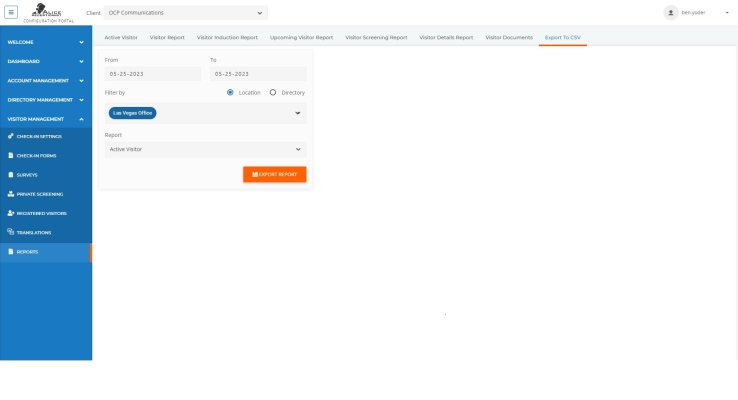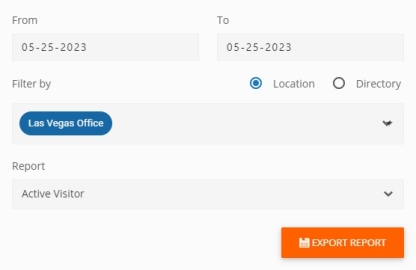ALICE Portal Export Visitor Records to Excel
The Export to Excel tab lets your team quickly export visitor details from a Location or Directory to an Excel file.
Exporting a Excel Report
To export to Excel, populate the following fields:
-
From – Specify the starting date of the records to appear in the report.
-
To – Specify the ending date of the records to appear in the report.
-
Filter By
-
Location – Includes the data from all Directories in a Location.
-
Directory – Only reports data from a single ARD
 The ALICE interface that appears on the ALICE Kiosk in your Lobby, also known as the ALICE Receptionist Directory.
The ALICE interface that appears on the ALICE Kiosk in your Lobby, also known as the ALICE Receptionist Directory.
-
-
Report
-
Use the drop-down to specify the type of report to be exported.
-
Active Visitor Report – A report that shows all the current visitors checked in.
-
Visitor Report – A trimmed-down report that only shows key information about a visitor.
-
Visitor Induction Report – A report of acknowledgments and signatures accepted when a visitor checks in.
-
Visitor Screening Report – A report of the results of visitor screenings.
-
Visitor Details Report – A detailed report of each visitor's information.
-
Visitor Documents –A report of the visitor documents reviewed.
-
-
Once all fields are specified, click Export Report to generate the Excel file. If your browser does not show that the file has downloaded, check your Downloads folder on your PC.